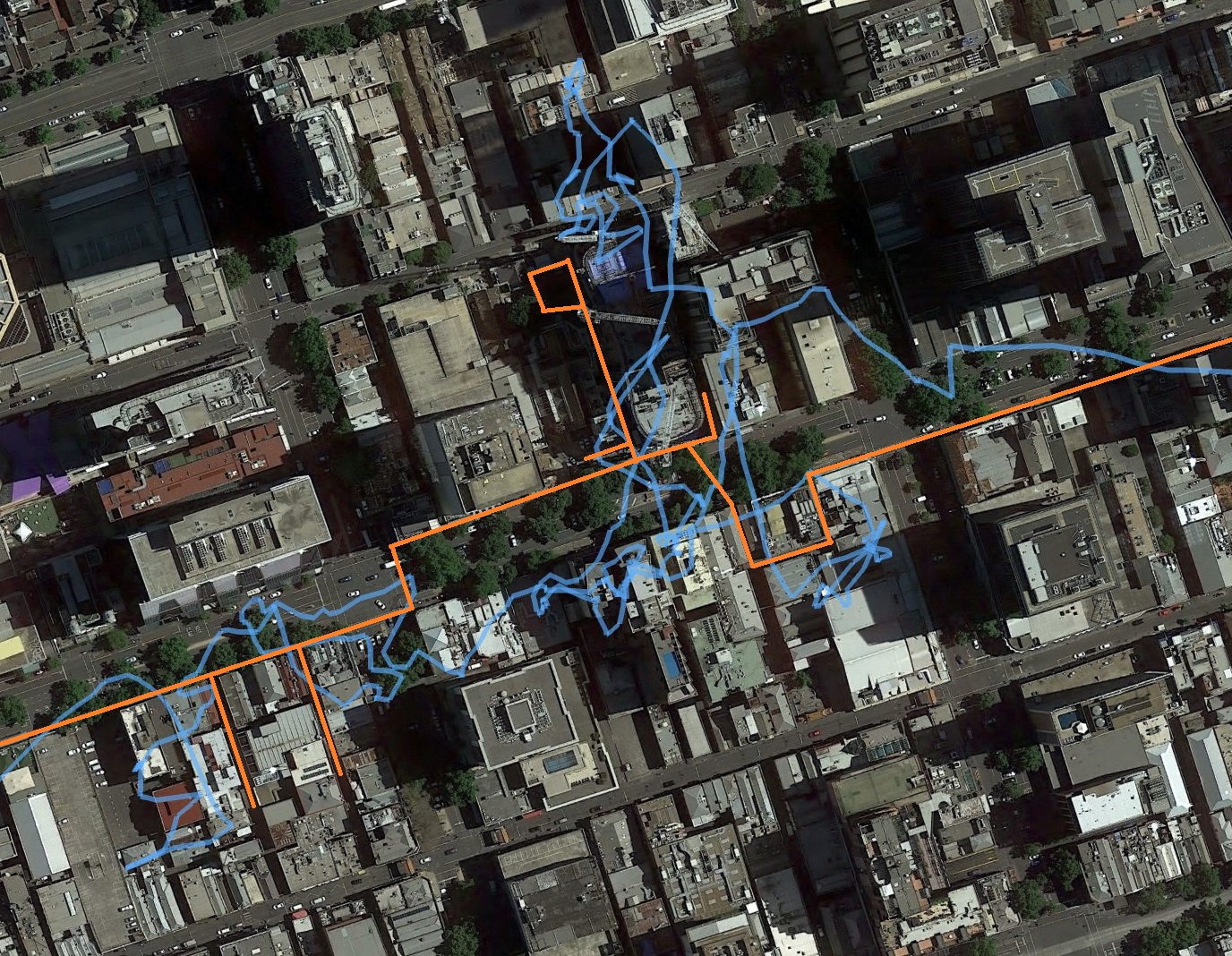I’ve been sitting on this post for a while (first started while in San Francisco) so my trip around the South island of New Zealand is a good time to get it finished. Upon reflection it is pretty much the same…
Equipment:
- Camera – of course
- GPS – I have a Garmin eTrex Vista HCx that is intended for bushwalking, but I just use it to log
- Computer – A small windows laptop with Lightroom and other tools
During the day:
- Take photos, lots of them
- Have the GPS on and always keep it near the camera
- Take a photo of the GPS device showing the current time
Each night:
1. Copy photos and GPS track
Once I am settled down for the day and have the laptop out I start to copy the photos from my Compact Flash card (or cards if a big day) into an ‘incoming’ directory.
As copying the photos can take a while (though not as long now I used a USB3 card reader) I leave that running and copy the GPS tracks (in GPX files) from my GPS device. I used to to put my GPS device in mass storage mode to access the microSD card via a USB cable, but these days I pull out the microSD card and put it into the card reader.
2. Check GPS track and photo times
I rarely find errors in the GPS track (mostly in areas with lots of tall office buildings, or long periods indoors) but I still check it at this point by loading the GPS track into Google Earth. This does require an internet connection, but gives a nice overview of the day, possibly highlighting if I missed a location.
The photos should have completed copying, so I locate the photo of the time so I can confirm that the camera time is the same as GPS time. If I am careful when setting the time on the camera it can be within a few seconds of the GPS time, but if more than that I will use exiftool to adjust all the times of the photos so they match the GPS time.
3. Geotag photos
With the photos and tracks on the laptop I now use a command line tool called gpsPhoto.pl for most of my geotagging. This tool doesn’t appear to be maintained anymore, but it works for me. When I run it I specify the directory with GPS tracks, the directory with the photos, and the offset in seconds between the time of the photos and UTC.
4. Check tagged photos
If the GPS track is clean then typically all the photos will be correctly geotagged, but to allow for missing sections or errors in the track I check using another tool, this time a GUI tool called GeoSetter. I believe I can use this instead of gpsPhoto.pl to tag based on GPX files, but my current method works, and it looks like GeoSetter might also no longer be supported…
In GeoSetter I am mainly checking the location of all the photos against the map (fixing if required), and then manually adding location to photos if needed.
5. Import into Lightroom
Up to this point I have been directly updating the metadata of the photos, I want it to be correct at the source. While you can update the time and location in Lightroom, I’m not confident that the original file will be updated, not just in the Lightroom catalogue.
While I say “import” here, I’m not using the Lightroom import functionality. Instead I:
- run a script to rename the photos in the ‘incoming’ directory to a date based (the corrected GPS date) directory and filename. eg ‘incoming/IMG0349.CR2′ to ‘lightroom/todo/2019/2019-01-30/20190130T092158101-0349.CR2′
- within Lightroom right click on the ‘todo’ folder and use ‘Synchronize Folder…’ to find the new photos
I give the photos a quick check to see that the photos I expect from the day are now included in the Lightroom catalog and nothing is obviously wrong (eg corrupted).
6. Backup
Now that the photos have been added, I exit Lightroom and run a backup. This is nothing special, just robocopy to mirror the Lightroom catalog file and the photos to an external SSD.
7. Clear cards
Once the backup is complete I know that the photos exist in two locations (the internal drive of the laptop as well as the external backup SSD) I can clear the cards ready for the next day. I do this by formatting them in the camera.
8. The first cull
I will try to make at least one pass through the photos from the day using the Pick and Rejected flags in Lightroom. Mostly I will use the Rejected flag on any obviously bad (out of focus, undesired movement) or excessively duplicated (a couple of identical images are ok, but I don’t need a dozen) photos, but I occasionally Pick an image that I will definitely do something with.
Once this first pass is complete I will now delete all the Rejected photos, the CTRL+Backspace shortcut is very handy for this. I have found that I take a lot of photos during the day, and will cull around a third in this first pass…
Further processing
Depending on how long this has taken and the time I have available, I will keep going through the photos, rejecting some more but now starting to play around with some adjustments. While I save the bulk of the post-processing until I get home (on a more powerful computer with a much better screen) it is good to get started on it right away.
In fact I have set myself a goal on this trip to edit and post one image from each day, I’m trying to break my past habit of taking months (or years) to do something with the photos.
Back home
Unfortunately every trip comes to an end, for my workflow that means incorporating all the new photos into my existing library. I don’t try copying them from the laptop directly, instead I ensure that everything is synced to the external SSD, so I plug that into my desktop for the copy.
To simplify merging the two Lightroom catalogs I use the same directory structure for the photos on both computers, so they are copied directly over. I then open my main catalog and import from the copy of the laptop’s catalog. So far this has worked nicely, the photos are now incorporated in the main catalog along with any edits or flags that I made while travelling.